| Changing Dial-up Number on a Windows 3.x system using Trumpet Winsock | ||||||
|
||||||
| This article gives instructions about how to change the dial-up number used to connect to the Internet through Glinx, using Trumpet Winsock on Windows 3.x systems. | ||||||
| Procedure | ||||||
| Procedure ...top
|
||||||
| 1 | Changing the Dial-up Number
Double-click on the Trumpet Winsock icon to open the program:
Click on the "Dialer" menu and choose the option "setup.cmd"
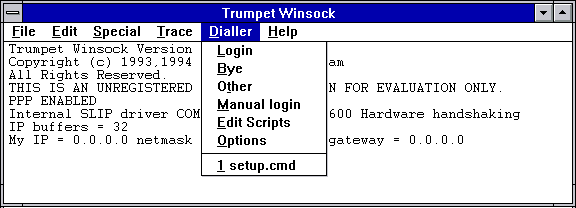 A new Window will appear, asking you to enter the local dialup number:
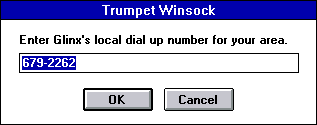 Delete the old phone number and enter in the new one. Click "OK". The next window asks you for your username.
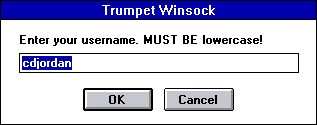 Make sure your Glinx username is entered here (and in lowercase letters) and then click "OK". The next window asks you for your password.
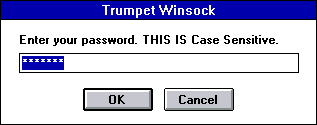 Again, you may wish to retype the password for your Glinx account, or you can accept the current entry by clicking "OK". If using an older revision of Trumpet Winsock, you will be returned to the original Window. You can now click on the Dialer menu and choose "Login" to get connected to the Internet. If you are using a newer revision of Trumpet Winsock, you may see one more screen, which asks for the modem's init. string.
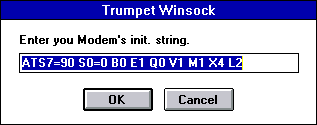 Just accept what is already entered there by clicking "OK". Now you can click on the Dialer menu and choose "Login" to get connected to the Internet.
|
Effect ...top Your computer will now use the new dial-up number to connect to the Internet. |
||||
| More Information ...top Please call Glinx Internet if you have any further questions. |
||||||
| © Glinx Internet |
||||||